Hopefully this guide can be added to the general sticky or be made as a sticky. I don't like opening 10 attachments when you can simply link the pictures. Hopefully this explains everything clearly. Note: this will work on all forums, just not AO. Plus this will not bog down the server here at AOF and they won't have to move and buy new server space because the pictures are located at photobucket, not Alberta Outdoorsmen.
1. Go to
www.photobucket.com and sign up for an account. (Note: you can use any hosting site, IMO photobucket.com is the best and easiest to use)
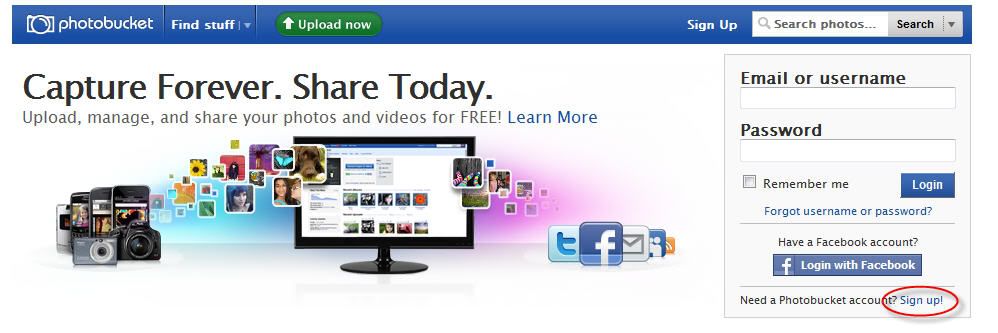
2. Enter in a username, password, email, etc. You will be emailed confirmation.
3. Once in photobucket, you can create a new album if you wish (example: fishing).
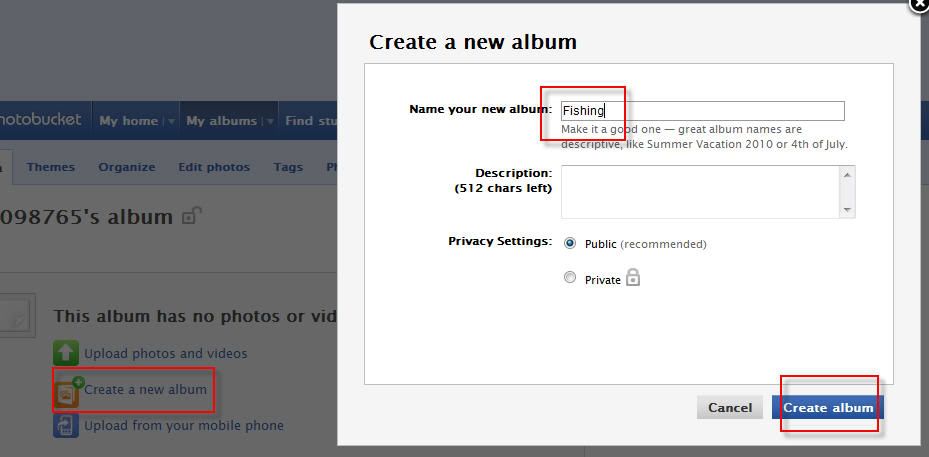
4. Click upload photos or videos.
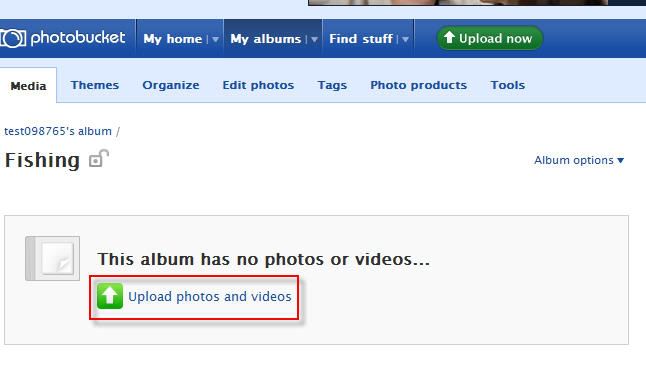
5. Optional step. Since most photos these days are large size, the default size is re-sized to 1024x768 resolution under “customize your upload options” on this page. This can be changed if desired. Although best viewing on the forums are 1024x768.
6. Click Select photos and videos (green box). Browse to location. Hold down CTRL button while clicking to select multiple photos. Click open.
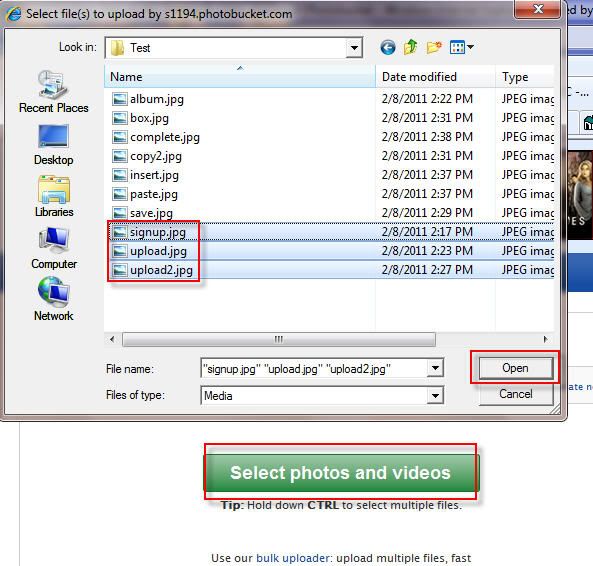
7. You can add a title and description if you wish, or just click Save and Continue.
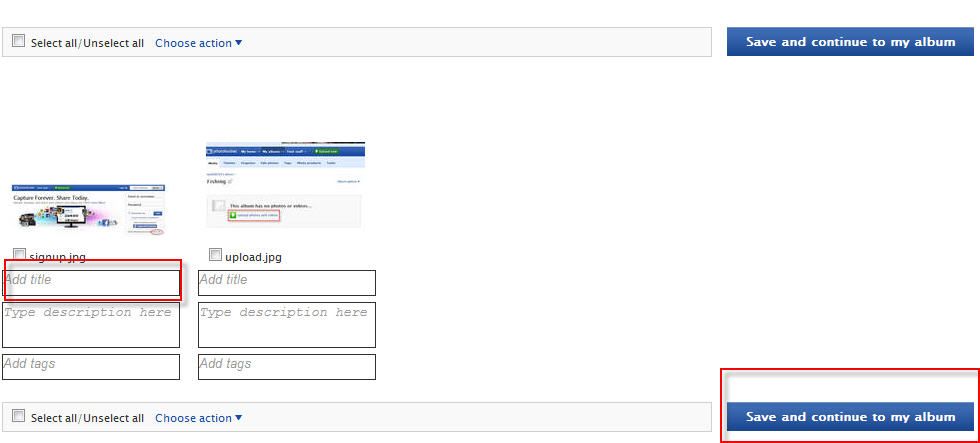
8. When you move you mouse over the photo, a box like this pops up underneath.
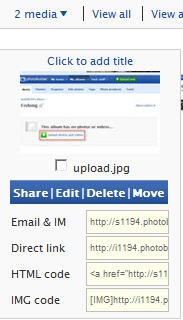
9. Move your mouse over the direct link and copy it. On my computer I just click the field and it copies automatically but you may need to highlight and copy manually (CTRL + C button on computer).
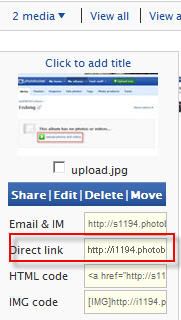
10. Start a new thread or post. Move you mouse over insert image. Click it and paste url into box.
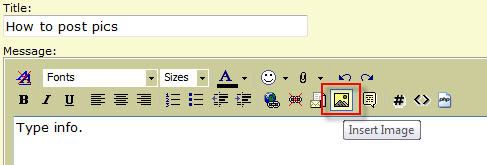
11. Or simply type [img][/img] and put your link in between the commands.
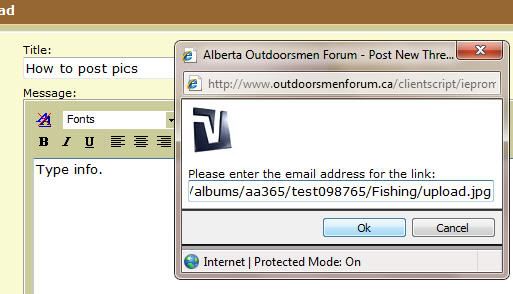
12. Then it looks like this.
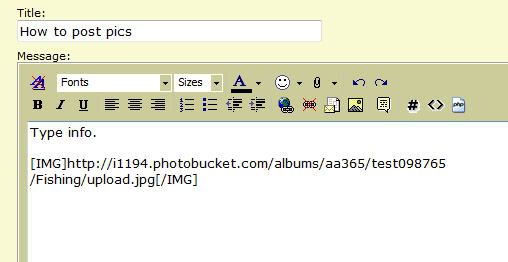
13. Repeat as necessary. This will work on any forum based on the same backend code (most forums out there).